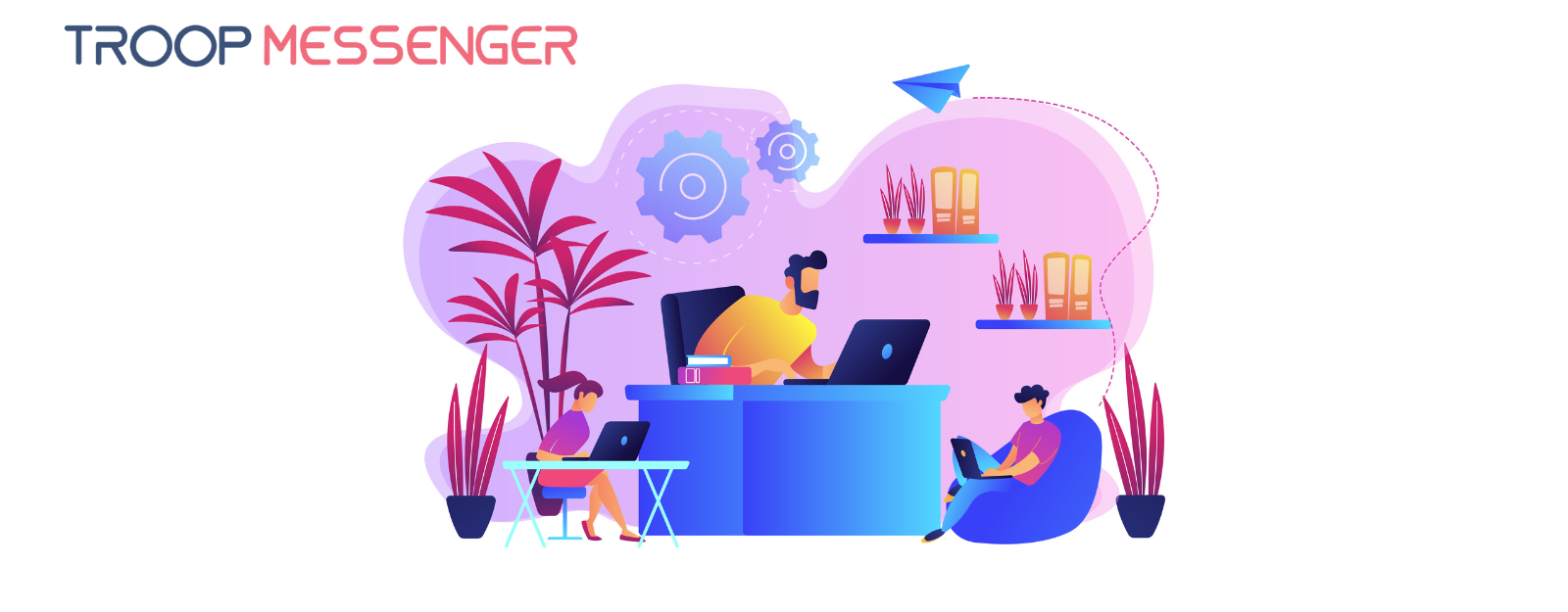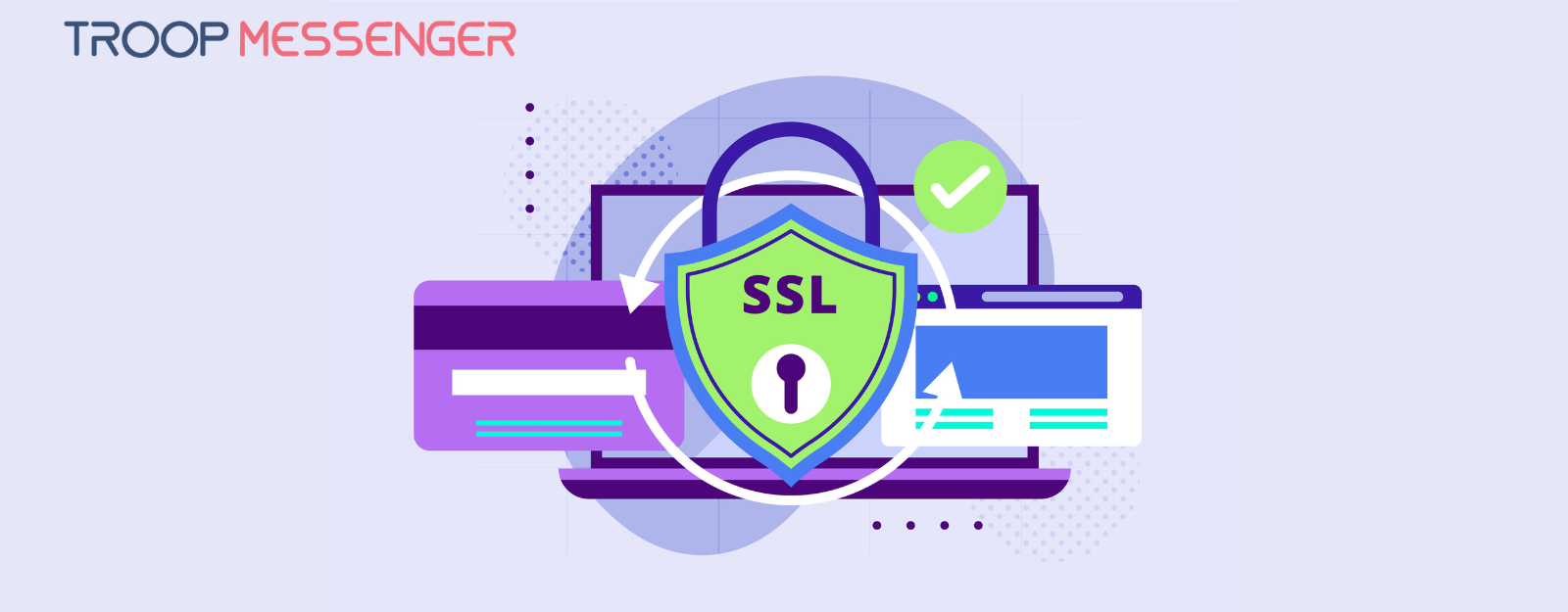Connect with us

How to Get Rid of Microsoft Teams (Permanently)
‘Why do Microsoft Teams keep reinstalling itself?’
For the unknown, Microsoft Teams is a Microsoft AZ-400 Practice Dumps Test hosted, Team Collaboration Platform used by millions of users across the globe.. Thousands of Windows users have been asking the same question, if you are thinking it must be "is Microsoft Teams free", then no, it is about why Microsoft Teams won't uninstall. They delete Microsoft teams from their computers, but MS Teams, much like an uninvited guest launches itself back at boot.
This is creepy and incredibly annoying because the app constantly pops up when a user turns their computer on.
And, this brings us back to our question: why do Microsoft Teams keep installing itself? Well, the answer is Windows users cannot remove Microsoft Teams the usual way.
Table of Contents
It sounds silly but you’d need to uninstall Microsoft Teams in two steps:
- First, uninstall ‘Microsoft Teams
- Next, remove ‘Teams Machine Wide Installer’
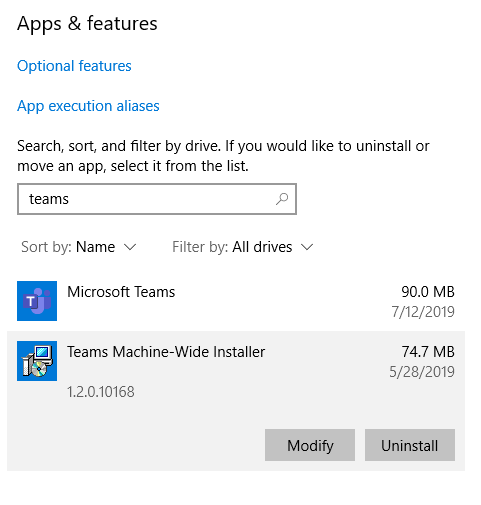
If you delete Microsoft Teams without following the next step, Teams Machine Wide Installer will install Microsoft Teams again into your system.
How to Uninstall Microsoft Teams (Permanently): 2 Different Methods
In the section below, I’ve briefed how to uninstall Microsoft teams in two simple steps:
Method 1: Microsoft Teams Uninstall via Windows Settings
Step 1: Click the Windows icon, navigate to Settings, and then click Apps
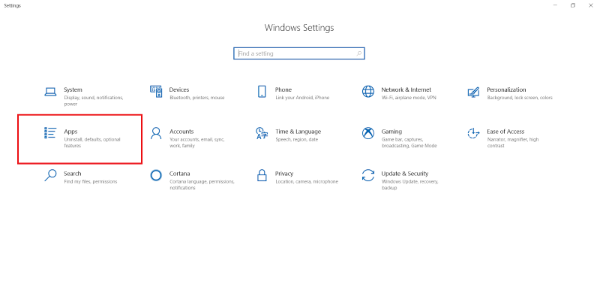
Step 2: Among Apps, find Microsoft Teams and Teams Machine-Wide Installer and uninstall both

Method 2: Microsoft Teams Uninstall via Control Panel
Step 1: Head to Control Panel > Programs > Program and Features > Uninstall a program
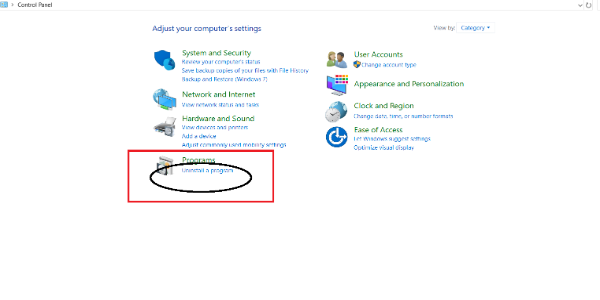
Step 2: Look for Teams and your system will show both Microsoft Teams and Teams Machine-Wide Installer. Uninstall each of them.
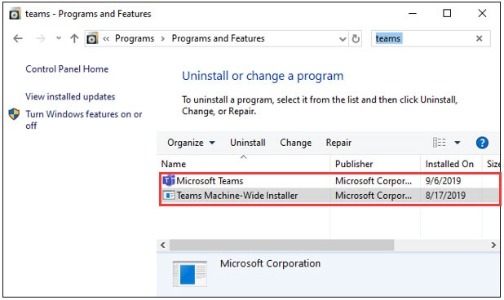
You’re done! Try method 1 or 2, you’ll get rid of Microsoft Teams, permanently. The next time you sign in to your Windows PC, MS teams won’t reinstall itself and stay deleted until you install it on purpose.
Why do Microsoft Teams Users want to get rid of it?
MS teams, as an integral part of Office 365 produce a capacitive and distinct collaboration hub for businesses and teams. It’s a great tool for users who want fast collaboration, but the companies that want 100% effectiveness, may not find it a perfect solution. Here’s why:
- Insufficient Notification: This is one of the major MS Team's drawbacks. For instance, if you create a group with an already existing label, MS teams wouldn’t notify you about it.
- Complicated File Structure: In teams, finding files is a bit difficult. You can’t just pull up an advanced search to get what you need.
- Non-optimal Meeting Experience: MS Team's meeting experience still lacks intuition, lags, and often fails to promote features like note-taking in One Note.
- Limited Channel Numbers: Allowed channels have been restricted to 100 per team.
- Limited Flexibility: The building of Teams blocks isn’t as flexible.
- The difficult transition from Outlook: Since Teams doesn’t support group calendars yet, Teams users have to switch to Outlook to review the team/group calendar.
- Challenges regarding permission setting: MS Teams make sharing easy among team members but teamwork isn’t always binary. So when a user wants to make permission settings granular and differentiate - MS teams won’t allow so.
What are the Best Alternatives to Microsoft Teams?
Microsoft Teams surely is one of the largest names in the IT market. It combines workplace chats, video conferences, attachments, notes, and more - all in one place. Yet, it is not an all-rounder solution for many businesses.
A lot of businesses that onboarded their users on MS teams now want to know how to delete Microsoft Teams permanently. Now I don’t want to infer Teams is a bad choice because it is not.
Every tool, no matter how great, cannot be suitable for everyone. The same rule is applicable to online collaboration software. If Skype is perfect for Company A, it can be a bad choice for Company B if its features do not correspond to Company B’s collaboration requirements.
Sure, Microsoft Teams allows users the flexibility of work-around Office 365 tools, but that does not make MS Teams suitable for every type of business.
Reviewing different Microsoft Teams alternatives may help you find a tool that offers more elasticity in your work and fits into your workplace collaboration requirements. It’s always wise to consider alternatives and make a more informed decision.
Find Your Top 5 Alternatives to Microsoft Teams
Troop Messenger: Office Chat and Instant Messaging App For Businesses
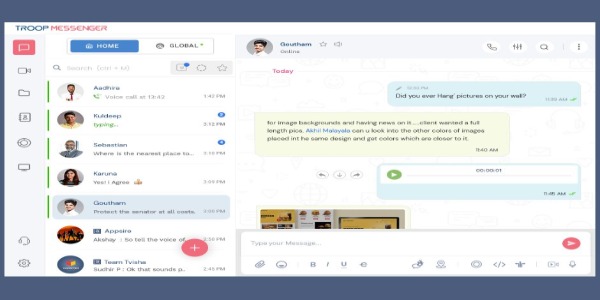
Instant Messaging: Exchange messages and communicate work updates with team members irrespective of their location
- One-On-One Messaging, Self-messaging
- Unlimited Messaging, Unlimited Groups, Recall the sent message
- Video and Voice calls, Audio Messaging
- Read Receipts, Edit sent messages, and Respond Later
- Mute Conversation, Favourite User
- Burnout (time-stipulated confidential chat window)
Sharing & Storage: Troop Messenger makes collaboration easy and enjoyable with sharing of all links of file attachments
- 150 GB storage for premium, 1 TB storage for Enterprise
- Easy and Simple File Sharing & Screen Sharing
Advanced Search Filters: Troop Messengers advanced file sharing allows the users to narrow search results and ensure faster data retrieval
- Advanced single-search filter, Time Filters
- Filter search results of groups, orange members, data-time range
- Text, Image, File, Videos, Contacts, Location Search
Security & Support: Technical assistance round the clock, and robust security measures to keep your data protected
- Live-Location Tracking
- Passcode Security Pin and FingerPrint access
- Help Tile, In-App Help
- Customer Support help-desk
Why businesses choose Troop Messenger over Microsoft Teams
- Self-messaging
- Advanced search filter: Text, Image, File, Videos, Contacts, Location, Date-Time Search
- Live-Location Tracking
- Passcode Security Pin
- Fingerprint access
- Burnout window (Incognito Chat)
- Custom Branding as a White-Label App
Flock: Team Messenger & Online Collaboration Platform
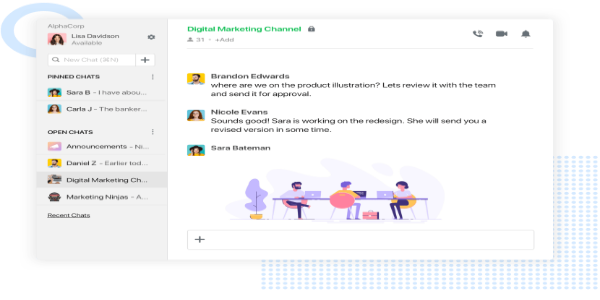
Collaboration: Share ideas in real-time, discuss the project, and get work done anywhere, anytime
- Direct chat, group conversation
- Audio Conferencing, Video conferencing with screen sharing
- Create smart channels where team leaders and members can be organized in order
- Share all types of files with drag and drop interface
- Advanced search capabilities for messages, links, files, time, and user
- Invite guests to work
- Access company directory
Productivity: Use Flock to increase your team’s efficiency and productivity by getting real-time updates on tasks.
- Change the discussion to tasks (channels into tasks)
- Shared to-dos bots send reminders about due dates
- Image-based polls for teams and download vote tally
- Notes features, Streamline and automate workflow
- Reminders via slash commands
- Create and share code snippets
Integrations: Flock has over 60+ third-party apps to choose from
- Google Analytics, Calendar, and Google Drive’s deep integration
- Trello, Dropbox, Bitbucket, GitHub and more
- Build custom apps through Flock API
Security: Flock assures strict control over user rights and data access
- Data encryption using TLS 1.2
- Amazon Web Services (AWS) hosting
- Messages and profile data privacy
- Strict controls over data access and user rights
Why businesses choose Flock to Microsoft Teams
- Productivity features like shared to-dos bots
- Image-based polls and notes taking
- Process automation to automate workflows
- Flock detects syntax and code language
Slack: Cloud-based proprietary team collaboration platform
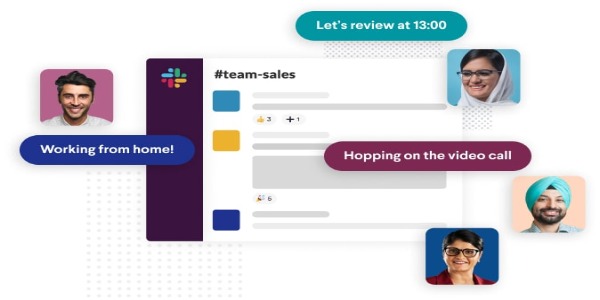
Effective communication: Slack makes collaboration super easy and efficient with a virtual workspace made up of channels
- Channels based on teams, projects, locations, and anything else
- Shared channels to connect different teams and organizations
- Direct Messages, one-to-one conversation
- Notifications that can be customized by channel
- Mentions to notify the people
- User groups to notify team members
Robust Integration: With as many as 2000+ APIs, Slack’s app directory allows access to a wide range of tools and services
- Zendesk, Salesforce, Jira
- Proprietary Software
- Dropbox, Google Drive, Microsoft OneDrive.
- Outlook Calendar
- Simple Poll, GrowthBot
- Diggbot, Terra
- Google Hangouts, Statsbot, Tomatobot
- Troops, Marker, Giphy
- And 2000 more APIs
Secure Working Environment: Slack offers a number of ways of securing users’ data, including HIPAA compliance.
- Two-factor authentication for an added layer of security
- SAML-based SSO for secure access to Slack through custom IdP
Robust Search: Slack makes searching for any past conversation, file, or document very convenient with easy modifiers and mentions.
- Search messages, media, and files
- Find anything with a number of modifiers
- Filters to narrow the search results
Why businesses choose Slack over Microsoft Teams
- Slack’s robust app directory
- Slack has more options to customize the app, MS teams have only 3 themes
- Slack makes it possible for the user to not only like but also leave a variety of reactions as emojis
- Advanced search filters and modifiers
Glip: Global Team Messaging and Collaboration Platform
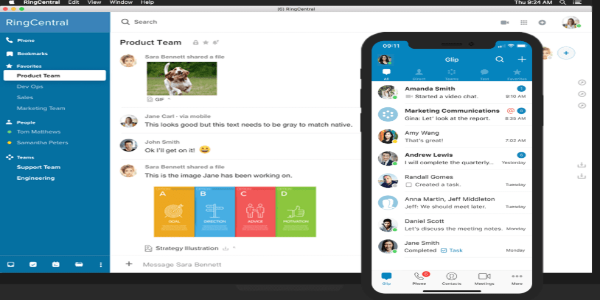
Team Messaging & Video Meetings: Glip makes it easy for remote employees to communicate via audio, video, and text chat
- Unlimited team messaging
- Real-time anytime, anywhere.
- Connect with individuals, and remote workers, and create teams
- Easy, fast, and free communication
- One-click, built-in dialing capabilities for video calls
- Screen sharing
File Sharing and collaboration: File sharing, screen sharing, calendar syncing, and task tracking - all woven into one platform.
- Unlimited file sharing
- Share files by posting links
- Direct file sharing in Glip
- On-the-spot feedback or comments on documents
Task Management: Glip has an in-built task management tool that helps teams create, assign, share, and track tasks on the go.
- Set up Glip teams on the basis of projects, themes, or departments
- Assign and manage tasks across groups.
- Set dates, times, deadlines, and recurring events
Integrations: Glip plays well with your most critical business app and has a growing list of APIs
- Google Drive, Box, and Jira.
- APIs for app developers
- Third-party tool access for project managers
- APIs for marketers
- Third-party tool access for customer-support executives
Why businesses choose Glip to Microsoft Teams
- Glip’s free version offers way more free features than Teams’ free plan
- Glip’s free version allows businesses to scale up to unlimited members, MS teams limit it to 300 users.
Ryver: Group Chat + Task Manager + Workflow Automation
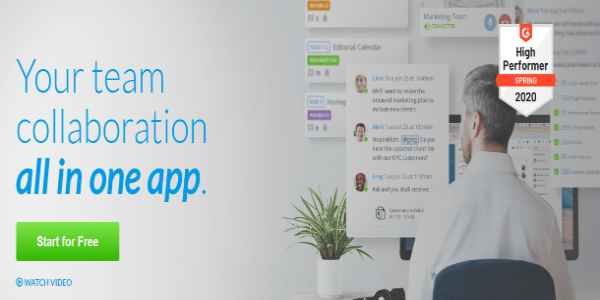
Messaging and Calling: Real-Time messaging and calling
- No limit on the number of messages and calls
- No limit on the number of Sharing
- Unlimited Topics, Unlimited Conversation
- HD audio and video calling with screen sharing
- One-click to join any call
Task Management: Transform conversations into action
- No limit on the number of Teams & Tasks
- Highlight Task details with Tags, Assignments, and Checklists
- Personal Task Boards
Workflow Automation: Ryver uses Active response technology to automate everyday processes at the workplace
- Notify about tasks, assign Tasks, & deliver information through ART
- Automate everyday business processes.
- Reduce any chance of human error in complex tasks
Integrations: Add third-party tools to your Ryver Workspace
- Asana, Evernote, Gmail
- Salesforce, Survey Monkey, GitHub
- Dropbox, Box, Trello, Hangouts, Zendesk
Why businesses choose Ryver over Microsoft Teams
- Unlimited Collaboration, Task Management, Workflow Automation
- Unlimited Guests and Data
- Ryver uses Active Response Technology
To Sum Up
I hope this article answered your query on uninstalling Microsoft Teams. If you still have any doubts about how to uninstall Microsoft Teams, let us know in the comments below and we’ll resolve your queries as soon as possible.
The above-mentioned 5 tools are similar to Microsoft Teams in terms of their communication, collaboration, and productivity features. There are obviously a few differences, and that’s why businesses choose Slack, Flock, Ryver, Glip, and Troop Messenger over Microsoft Teams.
Of the above-mentioned Microsoft Teams alternative, which tool will you use? If we’ve missed your favorite tool, let us know in the comments below and we will include it in the next list.