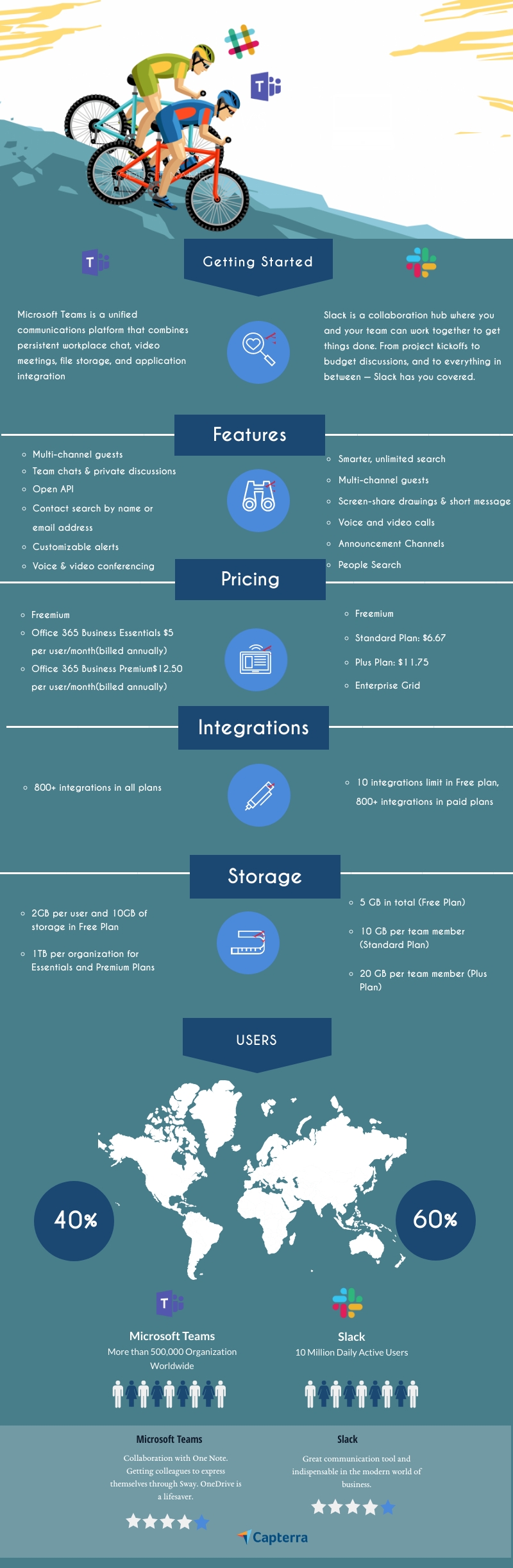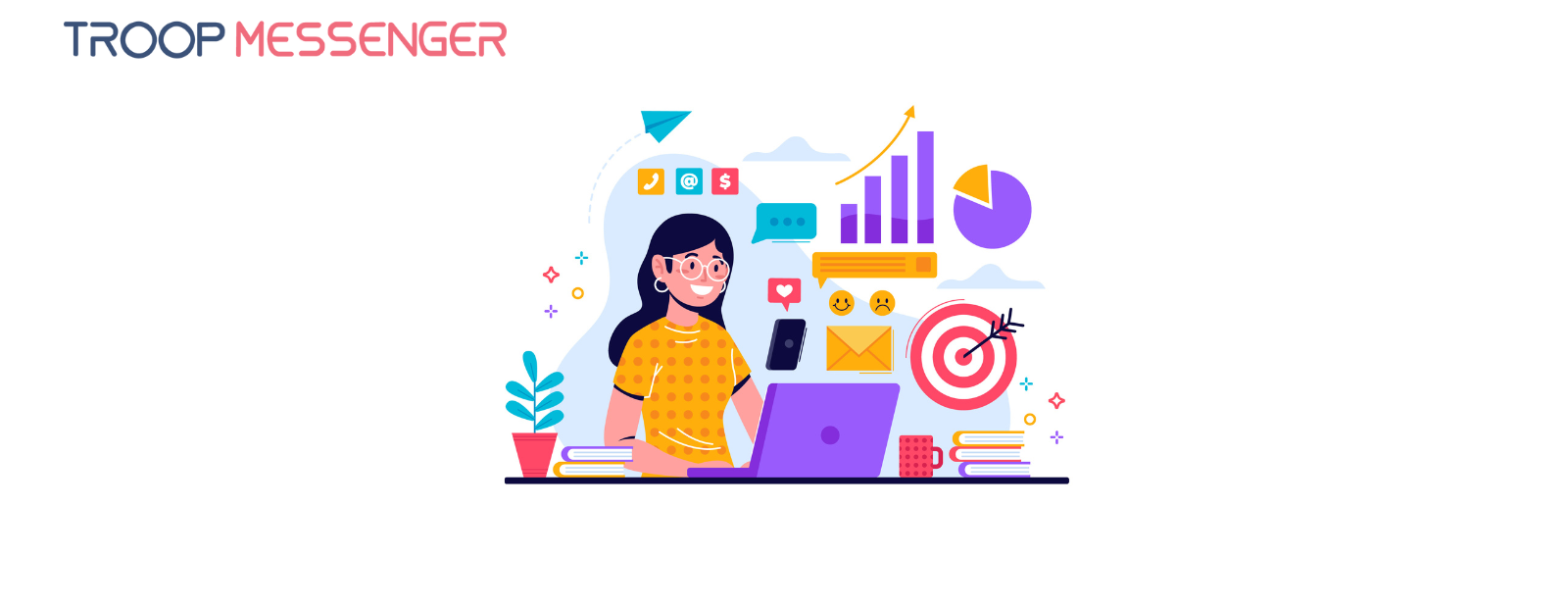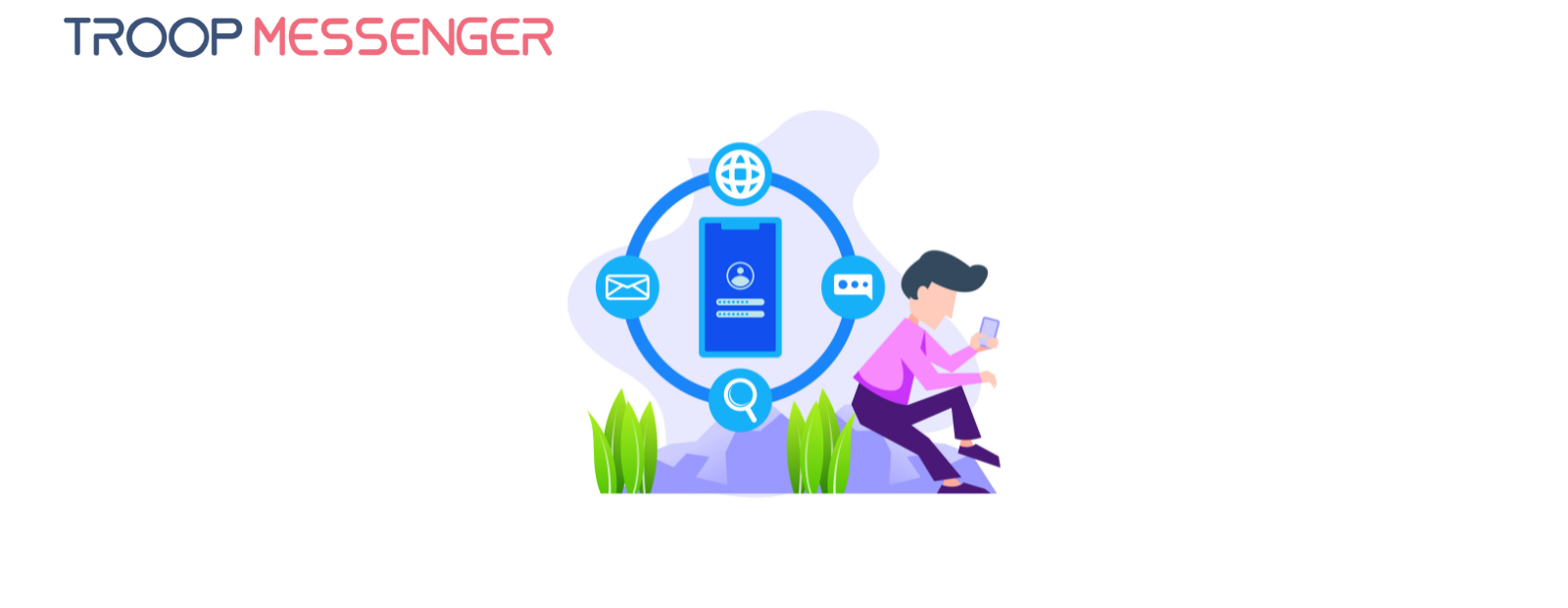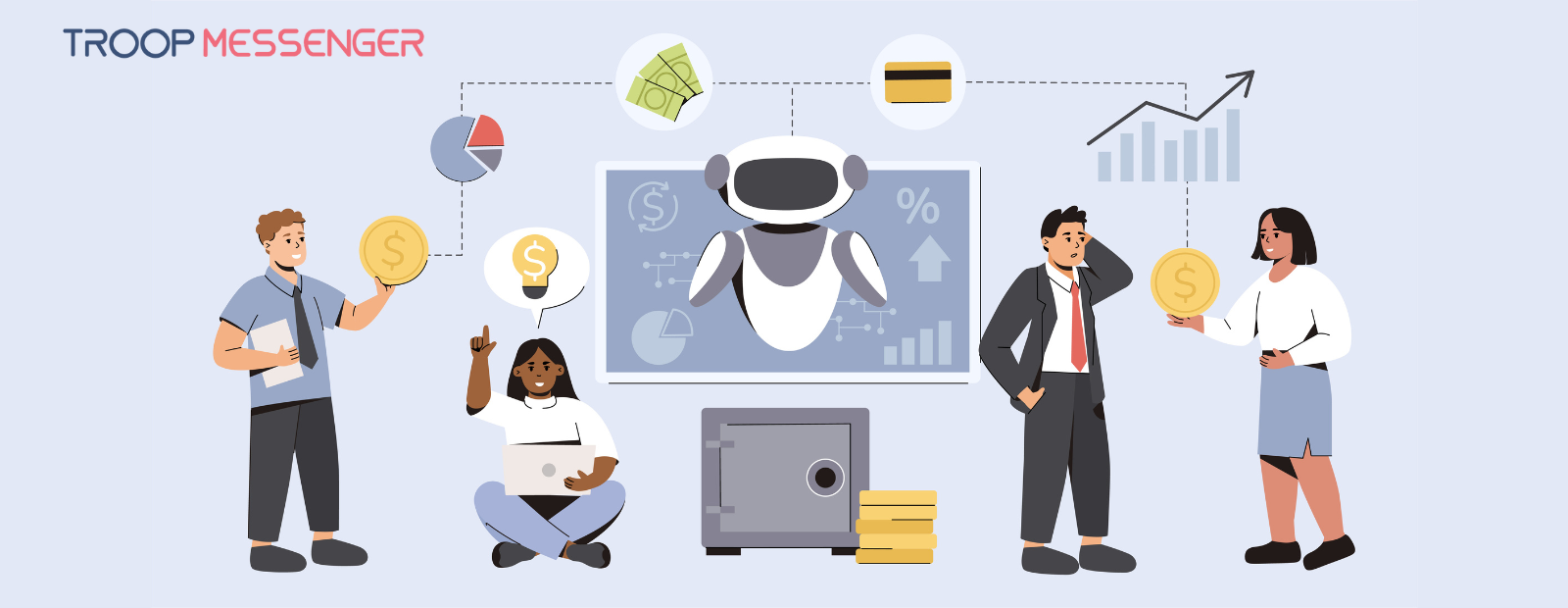Connect with us

Slack vs Microsoft Teams: Extended with Quick Infographic [2023 Update]
Is it believable that Microsoft Teams is Killing Slack?
But, how seriously we can consider this fact without actually making hands-on these tools?
But these days the collaboration app battle between Slack and Microsoft Teams comparison is going endless.
In this article, we're gonna be Comparing Slack vs Microsoft Teams to understand which works better for businesses and their teams.
Has Slack bagged its biggest customer deal ever?
Yes, It's none other than IBM has moved all of its 350,000 employees to this Chat App to make the experience to be on a single page for faster and more effective team communication and work collaboration.
But, these days it’s been noticed that Microsoft Teams is hitting the number of 20 million daily active users,
whereas, Slack is limiting itself to 12 million users.
One sensible reason for this could be; Microsoft Teams comes as an integral part of Microsoft Office Suite 365, wherein users of it would prefer to go with Microsoft Teams, rather investing again in Slack. Actually, Microsoft Teams had 115 million daily active users in October 2020, up from 75 million in April 2022.
And, the same was heard by Slack CEO Stewart Butterfield said that most customers of Slack use Microsoft Office 365 Suite, and hence the number has shown an increase for Microsoft Teams.
The “good enough” effect, of Microsoft Teams, is really bringing shivers among the teams of Slack developers. So, Microsoft Teams is going to rule the roost in the future! Let’s keep our fingers!
Though there are so many chat applications out there, now team conversations are more seamless and organized with Troop Messenger. We had performed various in-depth analyses of our competitor’s tools to give you better insights into their pros and cons with our previous comparison blogs of Slack Alternatives, Flock vs slack, and Ryver vs slack.
However, this time we tried our best to make you know the highs and lows of two rivals: the most popular. Let us look into the quick comparison of both the tools
Slack vs Microsoft Teams
Slack vs Microsoft Teams: A Quick Infographic
Slack vs Microsoft Teams: The sign-up flow - Which Application Offers Smoother Setup?
Though Microsoft Teams comes with Office 365 suite, the workplace collaboration application is open to the public with a free sign-up trial of one month. You can sign-up with any of your public domain mail ids such as Google, Yahoo, etc., or you can directly access your Microsoft Teams with your Microsoft domain id if you are a subscriber of Office 365.
Once you are done entering your mail id and password, a verification code has been sent to your registered mail id. Now you can start using Microsoft Teams by downloading the desktop app or a Web app.
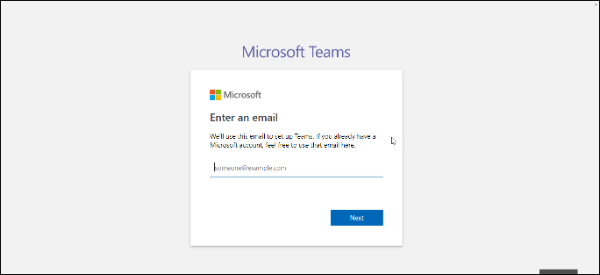
The Sign-up Process for Slack starts with creating a workspace. Slack’s unlimited free trial allows the users to log in to it with their respective workspace URL with a limited set of features. Any user can create a workspace from scratch with any of their Gmail, Yahoo, etc., public domains. To finish the sign-up process you are asked to give your name and password.
Slack facilitates an unlimited number of workspaces in its Enterprise Grid pricing plan, where the users can switch from one workspace to another within the user interface itself.
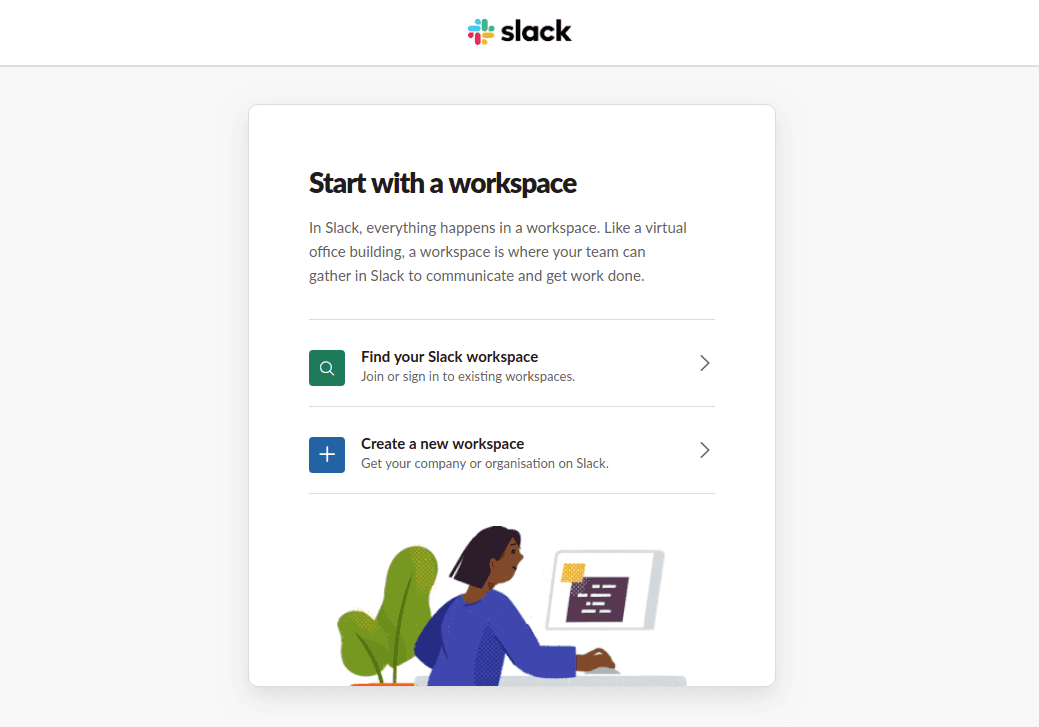
Our Verdict: The Sign-up process at Microsoft Teams is pretty simple and easy when compared to Slack.
Slack vs Microsoft Teams: Inviting and Adding User
This workplace collaboration software provides a feature where you can invite other (or) guests to your organization for enhanced association with them on your projects. Your guests could be your clients, vendors, non-employees, or any others.
The left panel of the user interface has the feature of “Invite others to the Org”. This will take you to the page of invite people, from where you can start inviting people by giving your guest's email and their display name. Furthermore, you can choose the “Add more” option to invite more people.
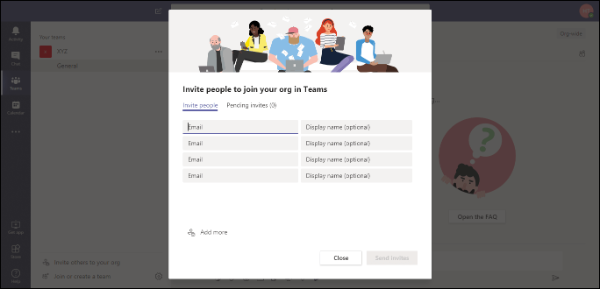
In addition to inviting guests to your organization,
Microsoft Teams allows you to add more people to your team. The moment you log in to the application, it welcomes you with the features of “Add more people, Create more channels, Open the FAQ,”.
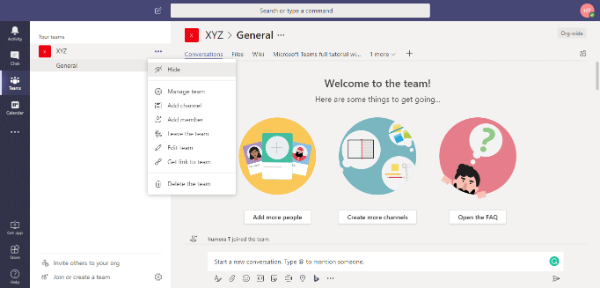
The intuitive user interface of Slack lets you Invite people from the left panel of your workspace.
Guests like vendors, clients, contractors, freelancers, and others are invited to Slack in both its free and paid plans. Invite a few or many at once with their public/private domain mail ids. You are also allowed to share an invite link with your invitees.
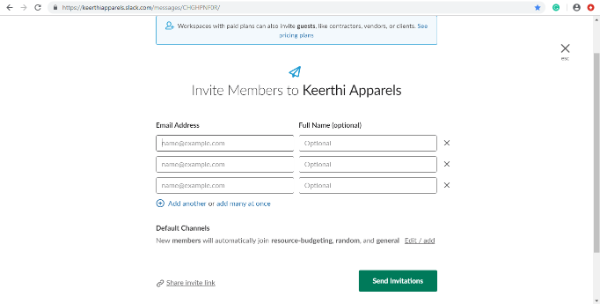
Our Verdict: Slack allows sharing an invite link to its guests, whereas we don’t see this in Microsoft Teams.
Slack vs Microsoft Teams: Guest Access Capabilities
The concept of vendor-client collaboration with the workforce of your organization is quite crucial at times when they need to connect to the outside world to collaborate on various client projects.
Microsoft Teams send invites to others to communicate with the internal teams of the workplace. The other new player Troop Messenger also facilitates the in-house team with this guest collaboration feature, the Orange Member. Any user with their public/private mail ids can become an Orange Member to interact with the teammates of Troop Messenger.
The “Invite people” section of Slack allows inviting guests into the application.
Slack vs Microsoft Teams: Design (UI and UX)
Which Application Gives Comfort Over Chaos? let's find out here,
The UI and UX part of Microsoft Teams is quite engaging and engrossing to the user. You can simply understand the features and their functionalities just at a glance at the home page screen. All your teams are listed on the left panel dashboard along with the other features of “Activity”, “Chat”, “Calendar”, “Get the app”, “Store”, and “Help”. A few essential tools like One Note and Wiki are in-built into this application.
Start a new conversation with your teammates by sending the formatted text, with attachments, smileys, GIFs, and stickers to relish a more personalized chat experience.
Also, check out for files that you had exchanged with other teams and team members, Microsoft Teams full tutorial with recent updates, along with a plus tab for more integrations. The people's pane of the user interface allows you to see all your team members in one place.
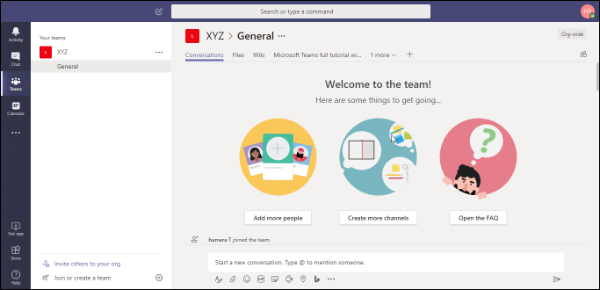
Despite Slack’s user interface looking simple and clean, sometimes the users often get confused with the navigational flow of the features and their functionalities. Your workspace name is displayed at the top of the left pane along with your name. This section further allows you to send direct messages to the Slack bot and the other team members of your channel.
The other features that you could notice from the Slack user interface would be; @mentions, set a purpose, settings, starred channels, invite people, and many more to include.
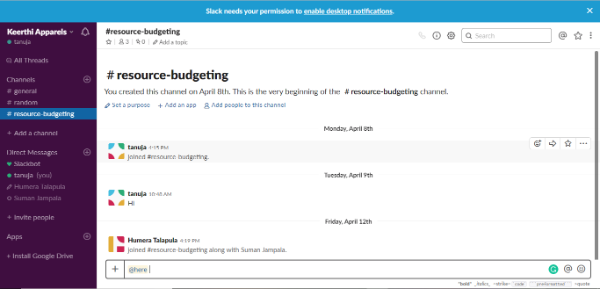
Our Verdict: Microsoft Teams user interface looks to be simple to understand and easy to use, compared to Slack.
Slack vs Microsoft Teams: Messaging, Audio, Video
Messaging across Microsoft Teams is quite interesting, as it allows the one-to-one user to be more collaborative with the features of file sharing, places, attachments, formatted texts, smileys, GIFs, Stickers, @mentions, meet now, and also lets the users integrate and use many third-party apps.
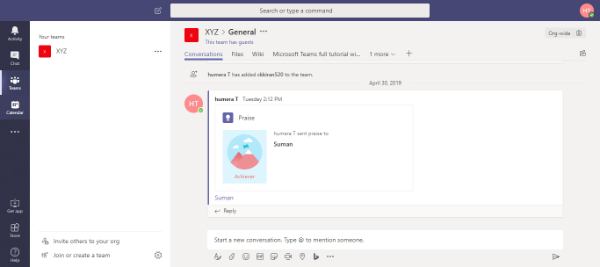
for instance, you can integrate Trello for project management, Process Street for employee onboarding, and YouTube for sharing your preferred videos.
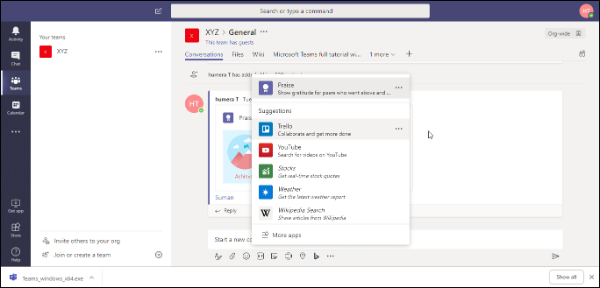
It is really good to see on the user interface the feature of Meet now(video conferencing) literally at no cost. Microsoft Teams is extending this feature-functionality to its users in its free trial itself. But the users could not find the audio calling option anywhere on the user interface of the free trial.
Send direct messages in Slack by choosing your team members. This collaboration experience can be further enhanced with the associative features of Add a file from your computer, @mentions, smiley layout, post, code or text snippet, etc.,
When we move onto the sections of audio and video calling, now Slack supports audio-video calling in its free plan for one-on-one user chat, whereas you would not be able to share your desktop screen during a video call in the free plan, you would certainly migrate to Slack’s paid plan to avail this feature. While the new chat application is in the block, Troop Messenger is allowing the users the facility to share their screen for free during a video call.

Our Verdict: Microsoft Teams allows the feature of, “Meet Now” in its free plan to make video conferencing with your team. Though Slack offers one-on-one audio-video calling, it doesn’t provide the same for workspaces in its free plan.
Slack vs Microsoft Teams: Integration
Which Application is On Good Terms With All? Let's see here
The Microsoft Teams office collaboration application does support a wide range of integrations to help the user. This application allows the user to directly integrate all the necessary apps right away from the application's user interface itself.
When you try to open the “Store”, a feature from the left panel of the applications home page, you are taken to the world of diverse apps to integrate them into your teams with the option of uploading custom apps too.
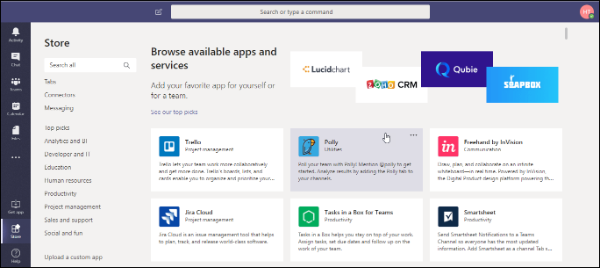
Slack supports more than 1500 app integrations into it. You are totally allowed to integrate a whopping number of apps of a distinct type. Tools related to project management, productivity, finance, file management, security, compliance, etc.,
The Apps column of your workspace facilitates a provision to the user to directly browse apps and integrate them into your workspace. You are navigated to, the “Browse Apps” page, where you can find the “View App Directory”, and, “Manage Apps...”, When you go to view app directory, you are taken to a new window, where a wide range of Apps for integration are segregated as per their domain area.
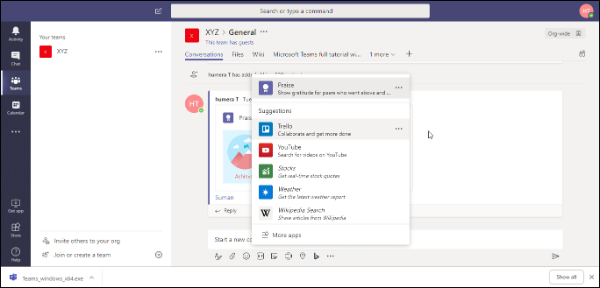
Our Verdict: Slack supports more than 1500 wide range of app integrations according to the pricing plan the users choose.
Slack vs Microsoft Teams: Pricing
Microsoft Teams comes in three different pricing variants. Any users across the world can, “Sign-up for free”, with limited features of unlimited messages and search, guest access, 300 maximum users, 140+ integrated apps and services, one-to-one group online audio and video calls, channel meetings, and a few more to go.
Microsoft Teams is a part of Office 365 Business Essentials and Office 365 Business Premium, with the pricing of $5.00/user/month and $12.50/user/month respectively.
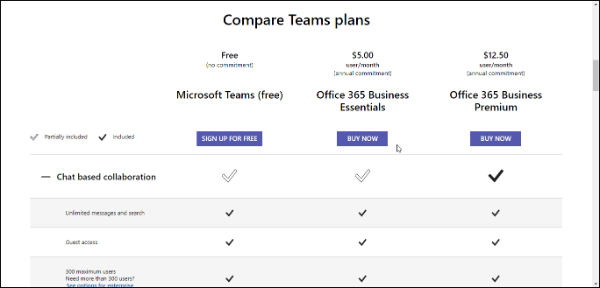
Slack offers a free trial to its users for an unlimited amount of time with limited features, and then there are Slack Standard Subscription plan, Standard Plus plan, and with one more pricing variant of the Enterprise Grid plan.
When you switch, to Slack’s standard subscription plan for Rs.500/active user per month when billed annually, with this upgrade the users can really experience the features of the full archive, Google authentication, Unlimited apps for integration, custom retention policies, forward emails into slack, custom profiles, etc.,
For the Enterprise Grid plan, the pricing page of Slack asks the user to contact sales for pricing structure. Here Slack users can have unlimited workspaces, support for data loss prevention(DLP), shared channels between workspaces, built-in security, and compliance, 1 TB storage per member, etc.,
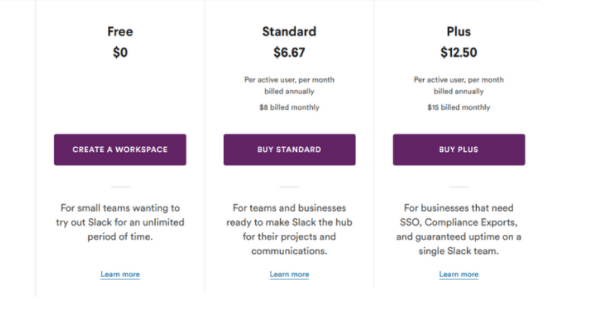
Our Verdict: Microsoft Teams offers its free plan only for a month, whereas the basic-free plan of Slack is meant for an unlimited amount of time.
Slack vs Microsoft Teams: File Storage
We know how important is file storage for any team collaboration application. On a daily basis, the users of the organization exchange an unlimited number of files. In order to cater to this, Microsoft Teams offers 2GB/per user and 10GB of shared storage in its free plan and it provides 1TB/per user in both its Office 365 Business Essentials and Office 365 Business Premium suites.
Slack offers 5GB total in its free plan, 10 GB storage per member in the Standard plan, 20GB storage per member in the Standard Plus plan, and finally 1TB storage per member in its Enterprise grid plan.
Our Verdict: Slack offers 1TB of storage only in an enterprise grid plan, whereas Microsoft Teams provides 1TB of storage per user in both of its paid versions.
Slack vs Microsoft Teams: Search
This instant team messaging application allows you to search for different things across the user interface. The search functionality is commonly available for Activity, Chat, Teams, conversations, files, wiki, etc., When I write about the search functionality of any applications, I understand that Troop Messenger has an extensive search capability to filter out different forms of data. The search by images, search by videos, search by location, global search filter, date-time filters, etc., are known to be few noted.
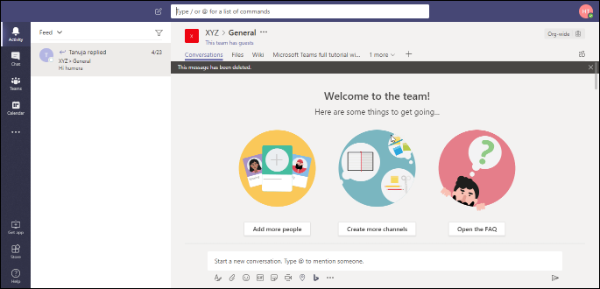
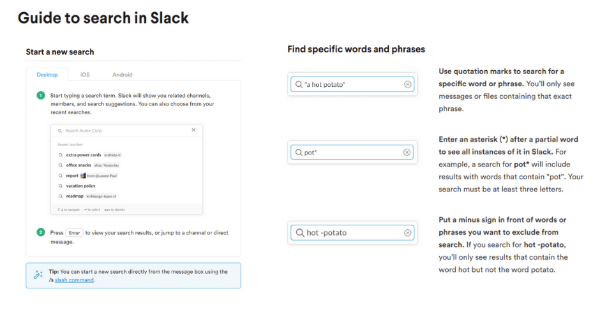
Slack allows you to search for messages, files, and channels. Furthermore, you can make search for your files from all files.
The “Browse Apps”, page also offers the user to search by name or by category to choose a wide range of app integrations into your Slack business collaboration tool
Our Verdict: Slack has better search functionality.
Slack vs Microsoft Teams: Help Center
It would be quite helpful for almost all the users if they can navigate to the application’s help page within the application’s user interface. Microsoft Teams and Slack both provide such facilities to their teams.

The left pane of the Microsoft Teams home page shows you the help icon, from where you can traverse to feature help topics, training, and what’s new and about.
You can narrow down your search from the search bar of Search help. On top of that, the users can see, “Microsoft Teams with a full tutorial with recent updates” to understand the latest upgrades from your team's page.
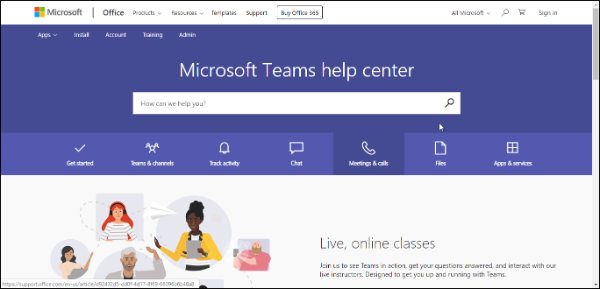
The moment you log into Slack, the Slack Bot welcomes the user to assist them. It allows us to directly chat with bots for all the basic queries, and in case it doesn’t understand our question, it allows the user to navigate to Help Center from the user interface itself.
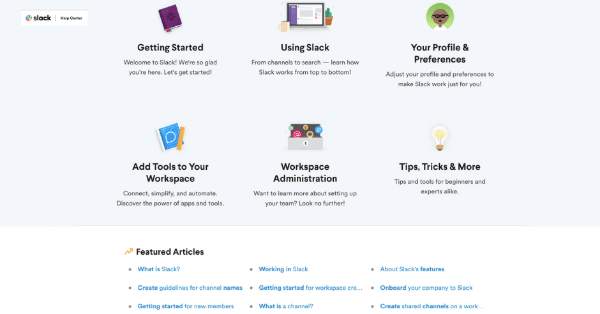
Our Verdict: Slack is a bit ahead of Microsoft Teams in extending help support with the help of Slack Bots.
Conclusion
With the increasing enterprise-focused features of Microsoft Teams, users have started to put Slack on the back burner. One more potential reason for this could be; Microsoft Teams comes as an integral part of Office 365 Suite. Most employees of the corporate essentially choose Office Packages for their daily work routines. Here, we understand that they do not require to pay separately for team collaboration. Whereas, investing in Slack alone turns out to be an expensive affair for many of them!
At this juncture, if you still are in a dilemma about whether to go with Microsoft Teams or Slack, Let me introduce you to an application that entices you! It's Troop Messenger. A perfect application for team collaboration to discuss work.
Disclaimer
The aim of the article is to be informative. We intend for users to take an informed decision for an effective and productive experience. The comparison shown between slack vs Microsoft Teams in the blog is only towards that end and has no intention of pitting one against the other team collaboration app brands. The images, logos, any concepts, etc., used in this blog, purely belong to their respective companies or applications (Microsoft Teams and Slack).
Readers are advised to consult and confirm with the respective service providers regarding details of features, latest updates, prices, and policies before utilizing any of their services.
This further informs the reader that the views, thoughts, and opinions expressed in this blog solely belong to the author’s perception, and not necessarily to the author’s employer, organization, committee, or other group or individual.