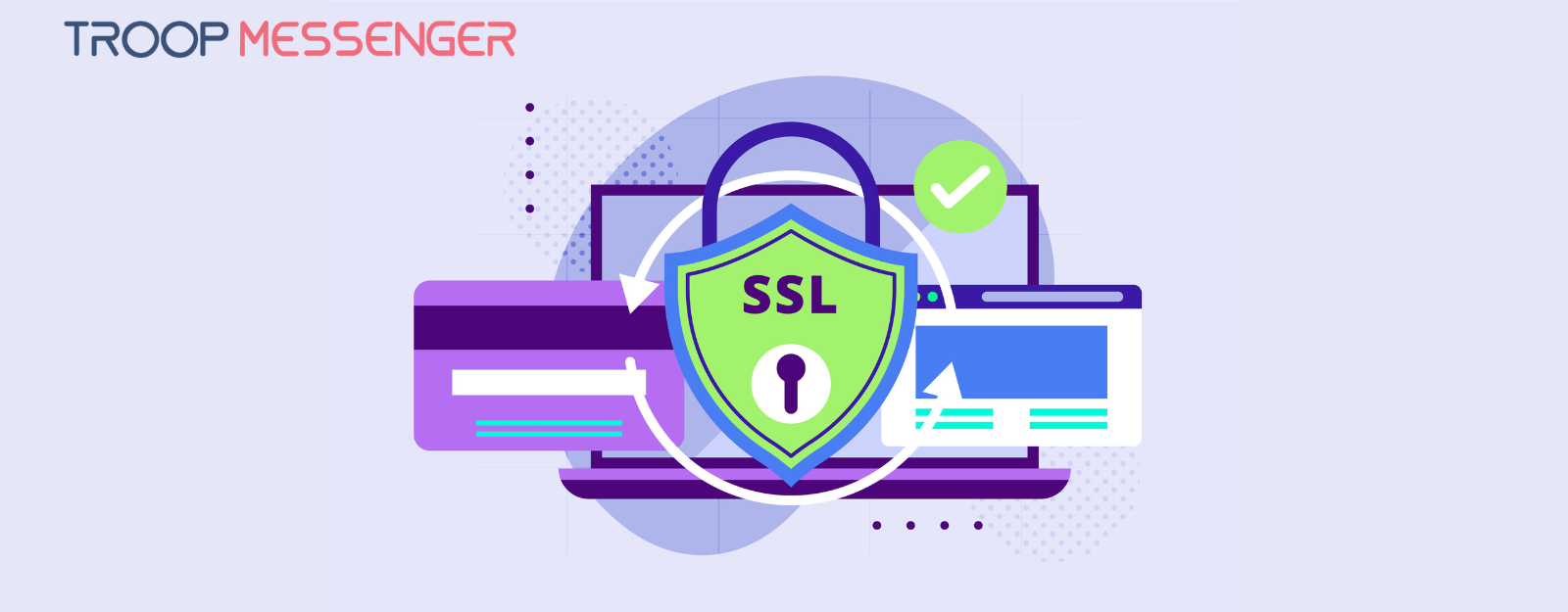Connect with us

7 Free Screen Sharing Apps and Software [2025]
Companies that collaborate through screen-sharing Apps & co-browsing enjoy a 2.4% annual decrease in support cost, year-over-year.
Screen-sharing app enables a user to instantly see another user’s screen and direct them through the toughest of conversations, guidelines, and interfaces.
Using the screen-sharing tool, you can make the session more interactive by using a mouse to remotely annotate, highlight, scroll, and click on the user’s screen.
Screen-sharing solutions are indeed useful, regardless of the industry. They can generally be used within internal teams to brainstorm and ideate, provide demos, and more.
In this article, we will discuss the top 7 screen-sharing tools that are dedicated screen-sharing solutions:
- Highlights of Best Screen-Sharing Software
- Ease of access for participants
- Annotation features like marking up the screen, drawing, and highlighting
- Collaboration features like presenter switching, co-browsing, joint annotation, and collaborative document editing.
- Support features like remote access
- Integration features to automate tasks
- Easy recordings
- Multiple Users can share the screen simultaneously
Best Screen Sharing Software
1. Troop Messenger
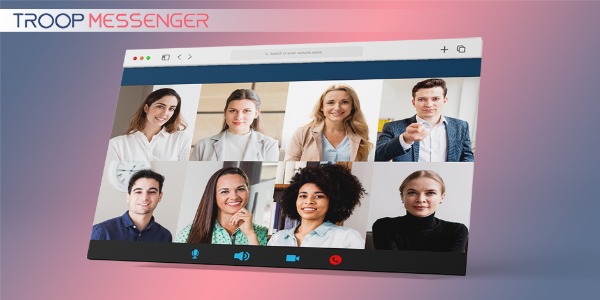
Screen sharing is one of the best dynamic collaboration features of Troop Messenger, and it allows members to share their screens during a chat conversation. Recipients can see real-time changes on the presenter's screen.
Troop Messenger's screen share function is powerful for enhancing team collaboration and conversation. With its smooth setup, interactive equipment, and strong security features, the Screen Sharing App on Troop Messenger permits green and productive virtual meetings. Whether you're conducting a presentation, troubleshooting trouble, or brainstorming together with your team, Troop Messenger makes display sharing simple and effective.
Key Points to Note:
- With Troop Messenger’s screen sharing, team members can see what exactly is on the presenter’s desktop.
- A presenter can show presentations, documents, videos, images, and anything else she’s working on.
- Team members can remotely share screens even when they are not in their office LAN premises.
![]() Pricing:
Pricing:
Premium: $1 per user per month
Enterprise: $5 per user per month
How to Use the Screen Sharing Feature in Troop Messenger?
Using a screen-sharing feature is quite simple. Let’s see how you can share your screen with Troop Messenger:
- Step 1: Open the chat box of a user you want to share your screen with.
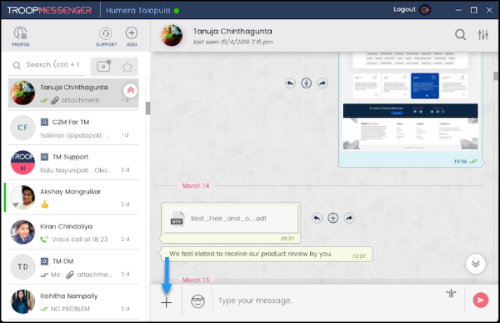
- Step 2: Click on the “+” symbol at the bottom of your screen to see the SCREEN SHARE feature icon.
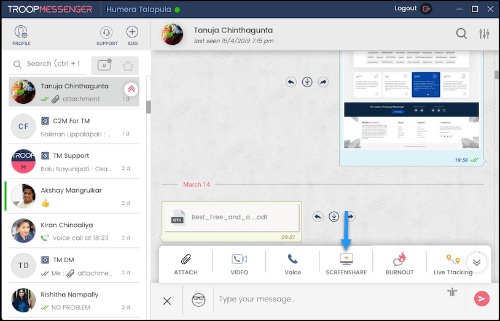
- Step 3: Click on SCREEN SHARE, which will promptly send a screen share request to the user.
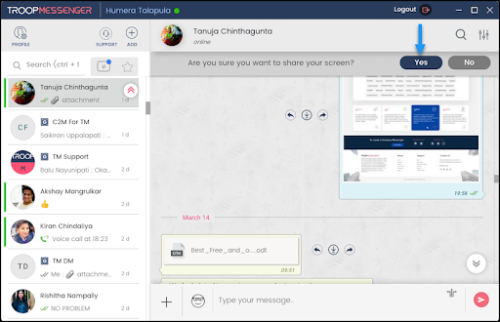
- Step 4: When the user accepts the request, the desktop screen will be shared with them.
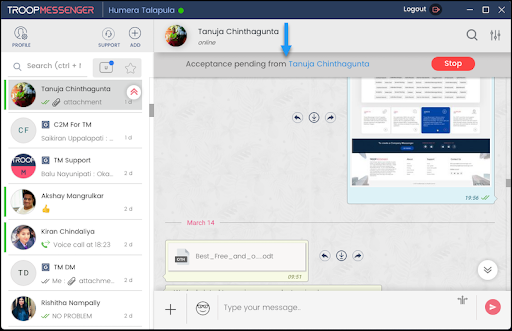
- Step 5: To stop your screen sharing, click the Stop icon at the top of your screen.
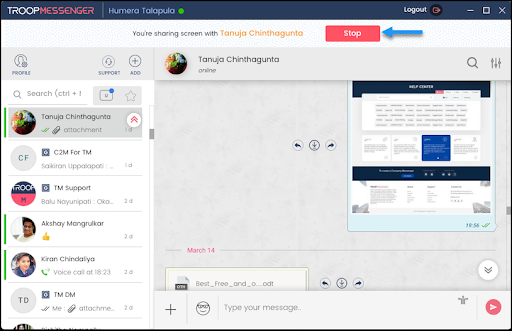
2. Zoom
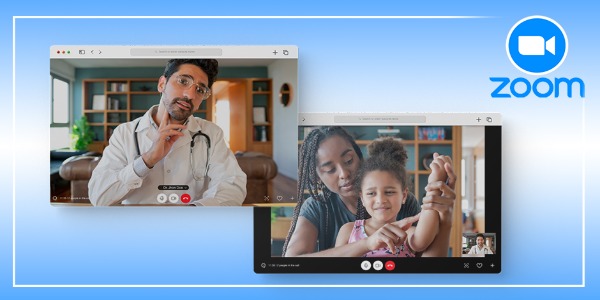
When it comes to business video communications on a reliable cloud platform, Zoom is the leader. This app may have been popular as a video conferencing app accompanied with the best webcam but some users are also using it as a screen-sharing app. Zoom simplifies real-time messaging & content sharing during video conferencing with unparalleled usability, built-in collaboration tools, end-to-end encryption, and more.
Businesses that switch to Zoom have reported a 92% increase in performance, an 82% increase in trust, and a 91% increase in sense of engagement. Here’s why:
Key Points to Note:
- Role-based user security
- Recording of meetings to the cloud or locally
- Multiple participants can share their screens simultaneously
- Co-annotate for an interactive meeting
- Up to 1,000 video participants
- Up to 10,000 viewers
- Option for on-premise deployment
- Single Sign-on
- Dedicated phone support
- Admin dashboard
- Company branding
- Custom Personal Meeting ID
Zoom Room ($49.00 per month per room)
Zoom offers a software-based conference room solution called Zoom Room, which allows software-defined video conferencing for any conference room of any size.
Other features include:
- High-quality HD, Audio, Web Conferencing
- Screen Sharing with Wi-Fi, wired HDMI, and Airplay
- Integration with Microsoft or Google Calendar
![]() Pricing
Pricing
Freemium
- Ideal for Personal Meetings
- 40-minute limit on the group meeting
Pro
- Ideal for small teams
- $14.99 per month per host
- The meeting duration limit for pro members is 24 hrs
Business
- Small and Medium-Sized Businesses
- $19.99 per month per host
- No Meeting duration limit
Enterprise
- Ideal for Large Enterprise
- $19.99 per month per host
3. Google Hangout
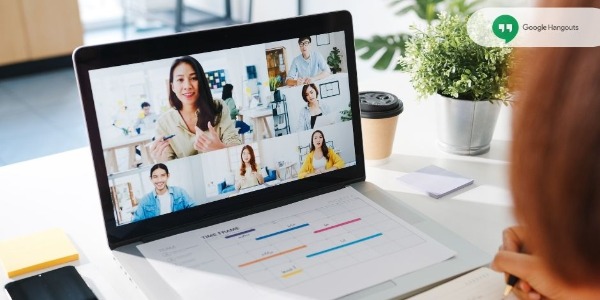
Hangout screen-sharing software brings the conversation to life with smart screen-sharing features. Since Google can be used as a screen-sharing app, some users were successful in using the feature, but others were confused about the steps.
Like every screen-sharing app, Google Hangouts also provides a 'full-screen sharing' option. Hence, before you start screen sharing on Hangouts, you’re first prompted to choose Fullscreen or other apps, then click ‘Start Screen Sharing.’
And if you want to share something other than your entire screen, you've got to navigate back to hangout, close the screen share, re-open it, and then pick something else that you wish to share. This free screen-sharing software has the following features:
Key Points to Note:
- Option to share the entire screen or a specific window
- Frictionless meetings
- Built-in screen sharing
- Lightweight interface
- Smart participant management
- Multi-person video calls
- Easy Switch from entire screen sharing to specific apps
- Auto Screen Focus
- Compatibility with multiple devices
![]() Pricing:
Pricing:
- Available with G Suite
4. Discord
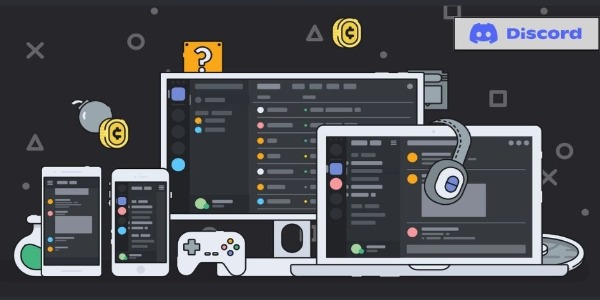
Discord is an app designed exclusively for gamers to communicate and collaborate virtually; for instance, the Discord screen share feature has gained immense popularity as it eased the gamer's complicated communication, which prompted small business owners to employ it as a screen-sharing app as a business communication app.
This all-in-one text and voice chat is secure, smart, and equipped with special functionalities that make collaboration a game in itself!
Key Points to Note:
- Screen Reader Data Toggle
- Simultaneously share the screen with 10 people
- One-click swap from screen sharing to video call
- Data Privacy Controls
- Custom Status and Discord Tag
- Stream at crisp 1080p 60 fps with Nitro Classic
- Higher quality video & Video Marquee
- Mobile Presence
- Colorblind Mode
- Allowing Access to Microphone & Camera
![]() Pricing:
Pricing:
Discord Free Plan:
- Free plan for users who need basic VoIP features
Discord Nitro:
- $99.9 per year or $9.99 per month
Discord Nitro Classic:
- $49.9 per year or $4.99 per month
5. Slack
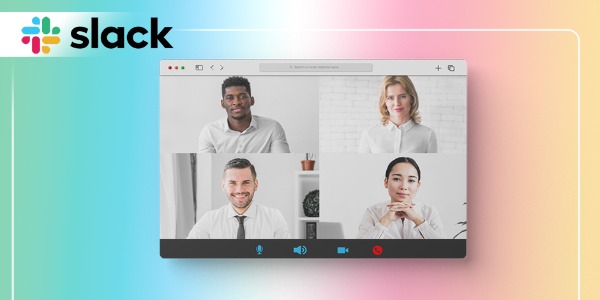
Slack users can present their screens to other users during a call. By clicking on the Monitor icon, they can share, but only premium users can use this team chat app as screen-sharing software.
Key Points to Note:
- Present your screen
- Let others draw on your screen
- Draw on your screen
- Highlight to draw attention to the specific sentence
- Available for Standard, Enterprise, and Plus Subscriptions
![]() Slack Pricing:
Slack Pricing:
- Standard Users: $US6.67
- Plus Users: $US12.50
6. Skype
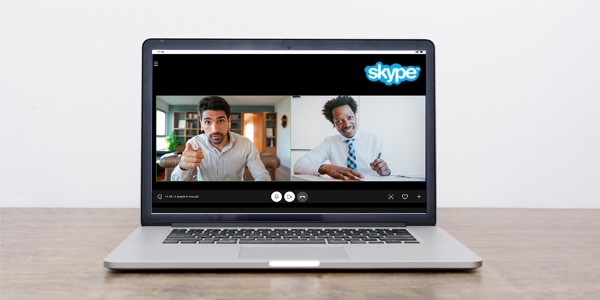
With Skype, you can share the screen during audio and video calls. Skype screen sharing is supported in Android, iPhone, iPad, and Chrome. From videos to PowerPoint presentations, on-screen polls, photos, and more—there's so much to do with Skype’s screen-sharing feature.
Skype has an integrated screen-sharing tool that also allows the drag and drop of files sized up to 300 MB. Furthermore, the recording features of Skype allow users to easily capture the audio as well as the onscreen projections, which can be reviewed later. Hence, Skype allows users to archive a video of a chat through a call and screen recording. Skype screen sharing has the following features:
Key Points to Note:
- Plus button (+) during a live video call starts screen sharing
- Record my screen option
- Cloud-based audio recording
- Cloud-based call recording
- Flexible file-sharing option
- End-to-End Security
- HIPAA Compliance
- Malware protection
- Mac Screen Sharing
![]() Pricing: Custom
Pricing: Custom
7. TeamViewer
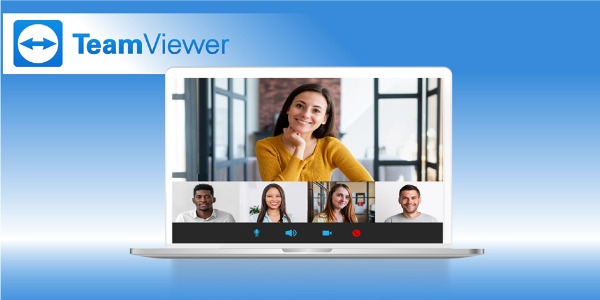
The brand name TeamViewer has become a synonym for screen-sharing software. It is an all-in-one solution for remote control and support. It offers a secure and fast device connection for all users onboard.
Key Points to Note:
- Remote device control
- Cross-Platform Access
- Mobile Device Access
- Secure Unattended Access
- iOS screen sharing
- Flexible file sharing
- Time-Saving Shortcuts
- HD VoIP Voice and Video Conferencing
- Pre-built software integrations
![]() Pricing:
Pricing:
- Free for Personal Use
Which Screen Sharing App Should You Use?
Since screen sharing requirements vary very much depending on the use case, you’d need to find your deal breakers and choose them based on easy usability, in-app support, remote access, and pricing.
While each of the options mentioned above is great in the screen sharing software, Zoom has all the nice-to-haves of screen sharing. It’s specifically designed for that purpose only.
However, if your team needs more collaboration features apart from screen sharing, Troop Messenger can be a smart choice. This dynamic collaboration is an all-in-one app compact with contemporary features like instant messaging, calling, audio messaging, confidential chat, live location tracking, file sharing, advanced search, and so much more.
FAQs
1. what are screen sharing apps?
Screen sharing apps allow users to broadcast their computer or mobile screen in real-time to others over the internet. These tools are commonly used for online meetings, product demos, remote support, training sessions, and collaborative work.
2. Best screen sharing app for online meetings?
The best screen sharing app depends on your needs, but some of the top-rated and most reliable options include:
TroopMessenger – Highly recommended for internal team collaboration with built-in screen sharing and secure messaging, making it perfect for businesses that want all-in-one communication tools.
Zoom – Known for high-quality video and seamless screen sharing. Great for large teams and webinars.
Google Meet – Simple and integrated with Google Workspace. Ideal for quick, browser-based meetings.
Microsoft Teams – Excellent for organizations already using Microsoft 365. Strong collaboration features.
Cisco Webex – Secure and scalable, often preferred in enterprise environments.
3. What if screen sharing isn’t working in Troop Messenger?
Try the following:
Ensure you’ve granted screen share permissions in your browser or OS.
Restart your browser or app.
Check for the latest Troop Messenger update.
Contact your IT support or Troop Messenger Helpdesk if the issue persists.
4. Can I share my screen using TroopMessenger on a mobile device?
Currently, TroopMessenger supports screen sharing primarily through its desktop applications (Windows, macOS, and Linux).
As of now, mobile screen sharing is not available on Android or iOS devices. Users can still join screen-sharing sessions from mobile as viewers, but they cannot initiate or share their mobile screen.
5. Are screen-sharing apps safe to use?
Yes, most screen-sharing apps are safe to use, provided they are from reputable providers and used with secure practices. Always ensure the app uses end-to-end encryption and has security certifications like SOC 2, ISO 27001, or GDPR compliance.
6. Does TroopMessenger support international screen sharing?
Yes! TroopMessenger fully supports international screen sharing. It is designed for seamless remote collaboration, allowing users from different parts of the world to:
Share screens during video calls
Collaborate in real time
Maintain data security and encryption during sessions
7.What industries commonly use screen-sharing apps?
Here are the key industries leveraging screen-sharing features in tools like _TroopMessenger
IT & Software Development
For code reviews, bug fixing, and agile sprint planning.
Remote teams use TroopMessenger's screen share to debug and demo features in real-time.
Education & E-Learning
For virtual classrooms, online tutoring, and interactive lessons.
Teachers share screens to explain concepts or conduct live assessments.
Healthcare (Telemedicine)
For remote consultations and sharing diagnostic visuals like scans or charts.
TroopMessenger ensures secure, HIPAA-compliant sharing environments.
Finance & Banking
Used for explaining reports, dashboards, or compliance documents.
Secure screen sharing allows advisors to present sensitive data effectively.
Marketing & Design Agencies
For design reviews, campaign pitches, and creative brainstorming.
Teams collaborate live over TroopMessenger while reviewing visuals or ad mockups.
Customer Support & BPOs
For guided troubleshooting and client training.
Support agents use TroopMessenger’s screen sharing to walk customers through solutions.
Human Resources & Training
For onboarding, policy training, and employee engagement sessions.
HR teams present documentation and demo tools directly during sessions.
8. What is the easiest screen sharing tool?
One of the easiest and most reliable screen sharing tools is Troop Messenger itself. It comes with built-in screen sharing capabilities that allow users to share their screen in real-time with team members — no third-party software required.